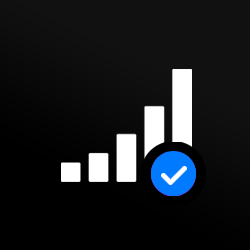Further types of iPhone unlocking
A network unlock offers many long-term benefits, including significant ongoing cost savings. But other phone locks can also be frustrating; most of these involve getting past the iPhone lock screen. Here’s a guide to solving the most common phone locking problems.
How to unlock a disabled iPhone 14
If you’re locked out of your phone because you don't know the screen passcode or pin code, your phone becomes almost worthless. And useless. There are several ways around this (we’ll cover them in this guide). But most require a factory reset or factory unlock, which means erasing all the data, settings and passwords stored on your device.
For a solution that doesn’t damage your data, there’s Mobile Unlocked. It can help you bypass your locked screen and get back into your disabled iPhone 14. No factory reset is required.
It’ll also work for other passcode scenarios, including Apple ID login issues, MDM lock problems and Screen Time password lockouts.
Here’s the process:
Step 2.
Select unlocking mode: Screen lock.
Other options include: Apple ID, MDM, Screen Time passcode.
Step 3.
Connect device.
Use a USB cable to connect your phone to a PC or laptop.
Step 4.
Click ‘Remove lock’.
Your unlock will take place immediately and be complete in seconds.
Go here for Apple’s iPhone 14 technical specification.
How to unlock iPhone 14 Pro Max without passcode using iTunes’ Recovery Mode
Did you know you can use iTunes to solve your iPhone 14 passcode problems? By restoring the device to its factory settings, you can start again from scratch. Yes, you lose your data. But you’ll get your phone back.
For this to work, your phone must have synced to iTunes before. And your computer needs to have the latest version of iTunes installed.
Power off your device (press and hold both the ‘Side’ button and the ‘Volume down button on your iPhone 14 until the power off slider appears).
Connect your phone to your computer while holding the ‘Side’ button.
When you see the ‘Recovery Mode’ screen, let go of the button.
Select your iPhone 14 using Finder or iTunes.
When you see the option to Restore or Update, choose Restore.
Wait for the process to finish.
Disconnect your iPhone from the computer, then set it up again.
How to unlock iPhone 14 Pro passcode using iCloud and ‘Find My.’
If the iTunes method doesn’t work, you can use the ‘Find My’ app on iCloud. However, it won't recognise your device if you haven't synced your iPhone 14 with iTunes. So the iTunes method won’t work.
iCloud’s ‘Find My’ app is another security backup feature. It remotely wipes all of the data on your device if it’s lost or stolen to save it from falling into the wrong hands. It’s also a useful tool if you’ve forgotten your passcode. But it will restore your device to its factory setting. And it does require your iCloud login details, a wifi connection and for ‘Find My’ to have been previously activated. So with those requirements in place, here are your next steps:
- Open a browser on an iOS device with ‘Find My’ installed
- Log in with your iCloud account, Apple ID password
- Click ‘All Devices
- Select your locked iPhone 14 from the map
- Click ‘Erase’
How to unlock iPhone 14 with Face ID
Most iPhone users will have Face ID configured on their iPhone 14. If this is the case, you can use it to unlock your device before you even get to the passcode stage.
To activate this, just tap the screen or lift it to wake it. Then look at your iPhone.
If you set up Face ID on your iPhone 14, but it no longer works, you can use the ‘TrueDepth’ camera to check it’s correctly set up. Things to look out for:
Make sure nothing is blocking the camera (dirt, a case, your hand, or a screen protector).
Make sure your eyes, nose, and mouth are all visible.
If you’re wearing a face mask, hold your iPhone higher. (With iOS 15.4 and later updates, you can use Face ID to unlock your iPhone even if you’re wearing a mask. Face ID with a mask works by analysing the unique characteristics around your eyes. So remember to remove sunglasses.)
How to unlock iPhone 14 using Apple Watch
If you own an Apple Watch paired to your iPhone 14, you can use it to unlock your iPhone 14. Here’s how it works:
- Go to ‘Settings’ on your phone
- Select ‘Face ID & Passcode’
- Scroll down and locate ‘Unlock with Apple Watch. Then turn on ‘Apple Watch.
To unlock your iPhone 14, your Apple Watch must have a passcode, be unlocked on your wrist, and be close to your iPhone.
How to unlock iPhone 14 without a computer
If you don’t have access to a computer, it can be tricky to unlock your iPhone 14 without a passcode. But the good news is there are a few things you can try:
- Ask for help! If a friend, family member, or colleague has access to a device, ask them if you can use it. Suppose the answer’s ‘yes’, great. Log in to your iCloud account and use it to erase the passcode.
- Alternatively, log into the ‘Find My’ app on another Apple device, such as an iPad. And then, use the app to erase your iPhone 14 and remove the passcode remotely.