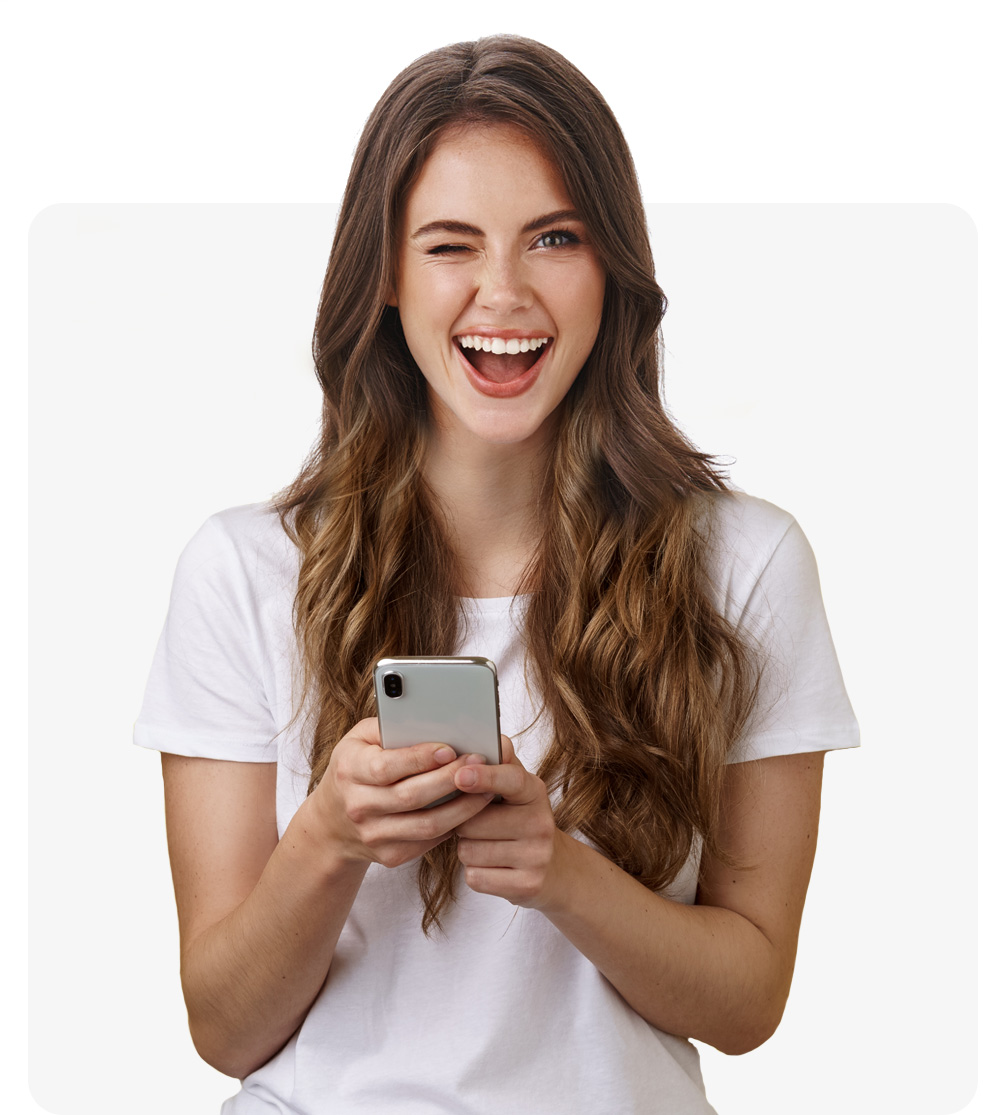
Unlock your Phone Today
Instant Remote Unlocking. Use Your Phone With Any Network
Unlock your phone using our online service. We unlock all phones using the IMEI number so that your device is capable of using any Networks sim card. Our recommended method of unlocking is safe and legal, No technical skills are required; simply follow the 3 steps bellow to unlock your device now.
-
Remote Unlocking
-
24 Hour Delivery
-
Permanent Unlock
-
Live Order Tracking
Unlock your phone in 3 simple steps. Safe Legal And Guaranteed iPhone And Android Unlocks Using Mobile Unlocked
- 1
Provide your device details
Choose the network and model of the phone you wish to unlock and supply the IMEI number. With our unique direct connection to the manufacturers databases your unlock will be processed for unlocking instantly without affecting the warranty.
Finding your IMEI number or Don’t know your carrier?
- 2
We process your unlock
Once payment is received, we process your device unlock remotely. You can track your order progress using the tracking page. Samsung and other manufacturer codes turn around typically 1 - 6 hours, iPhone unlocks take 24 hours.
- 3
Phone is ready!
Your device is unlocked , legally and permanently, Confirmation of this is sent to you via Email. iPhones are unlocked over-the-air, and Samsung devices are unlocked via code input. If at any time you need help our staff are available to help you with any questions 24/7.
Phone Unlocking Service
At Mobile Unlocked our expert team is here to make the phone unlock process as easy for you as possible, and offer you total peace of mind every step of the way! Once you have selected your phone’s make and model, provided us with your IMEI number and paid for the unlock, you’ll be able to keep up to date using our live tracking service. Then once the unlock is complete, you’ll receive your phone unlock or unlock code wirelessly via 3G/4G/WIFI.

Why unlock your phone with Mobile Unlocked?
Thinking of getting your phone unlocked? You might be interested to know that unlocking your phone with Mobile Unlocked has a range of benefits:
Safe & Legal Unlocking Service
Our sim unlock service is completely legal and secure, and will not affect your phone warranty or performance.
Recommended, Permanent Unlocking Method
As our recommended unlocking solution is permanent it won’t be affected by any future software updates, your phone will remain unlocked to any carrier internationally.
Affordable & Reliable
Having access to a range of different tariffs means you can save money by changing carrier or avoiding roaming charges when you travel abroad.
Increased Value Of Your Phone
Easily pass on your unlocked phone to a friend or family member if you need to, as well as sell it for a higher value if you decide to change models in the future.
Live Order Tracking Service
We are committed to keeping you updated during the unlocking process, and our live tracking service is there to offer you total peace of mind!
226
Supported CarriersFrom 180+ countries we continually add new carriers to unlock everyday.
80
Supported ModelsWe coincide with the release of any new models by Apple, Samsung, Huawei or other!
2.4 million
Unlock PhonesAnd still going! Our recommended, permanent unlocking methods work!
Phone Unlock FAQ
-
How do I unlock my phone?
It is much easier than you think to unlock your phone. By providing Mobile Unlocked with your phone’s IMEI (a unique set of 15 digits that identifies your specific phone) it will be permanently unlocked through our remote phone unlocking service. Your unlock is delivered “over the air” using WIFI/3G/4G.
-
Is it legal to unlock a phone?
We are pleased confirm that it is completely legal to unlock your phone, and that your warranty won’t be affected in any way too - even if you’re still under contract with a particular carrier you can still unlock your phone to use with an alternative carrier provider.
-
How long will it take to unlock my phone?
In many cases it is possible to unlock phones within 24 hours, although it can take slightly longer depending on the contract status of your device. Best of all, you won’t need to send your phone away.
-
How to check my phone unlock status?
At Mobile Unlocked we offer a live tracking service in order to keep you up to date with the progress of your phone unlock.
-
5.What does Blacklisted mean?
The term Blacklisted means your device has either been reported lost or stolen or has unpaid bills against its contract. If you are unsure whether your device is blacklisted you can use our blacklist check to find out. Using our blacklist check will also protect your money back guarantee as we are unable to unlock any device that has been backlisted for any reason.
Rated 4.7 out of 5 based on 17,699 Verified Reviews
Favian M
Amazing really easy and I love how this works and I...
Amazing really easy and I love how this works and I don't have to go to the store just to unlock! Really cheap too 10/10 must recommend.
Terry S
Nice service, I tried so hard to get at&t to unlock...
Nice service, I tried so hard to get at&t to unlock my phone which I purchased from them and its impossible. You unlocked my first phone so fast, it was great and simple. I first thought the money was a little high but it so much better than spending another grand on a new phone.
Keith L
They got the job done...
Mobile Unlock got my phone unlocked in a little more than 1 day. Thanks.
Laura F
Awesome!...
Awesome! Really quick and efficient! Very easy to follow steps!. Thanks.
Audrey L
Quick & easy...
Quick & easy to use. Phone was unlocked very quickly
Featured In
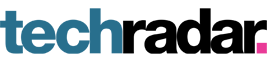

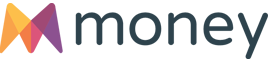
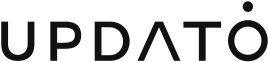
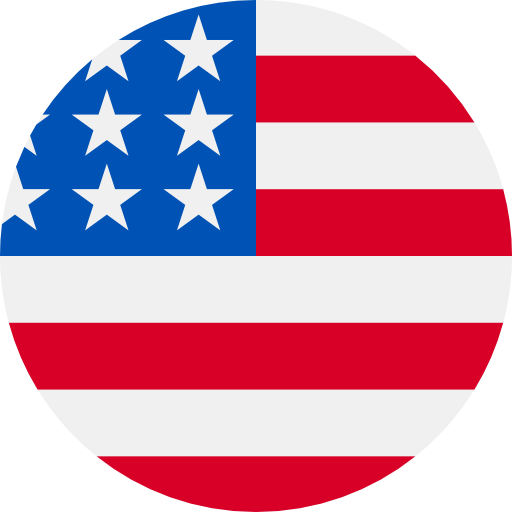
Just now - Verified